Messaging - Set up WhatsApp for your account
NOTE:
To add this product to your account, contact a Telesign expert. This product is available for full-service accounts only.
NOTE:
WhatsApp uses conversation-based pricing, not pricing per individual message. Conversations are 24-hour message threads between you and your customers. Pricing varies with the destination of the device and the conversation type. Contact our Customer Support Team for more information about pricing.
Overview
With WhatsApp, you can enrich user engagement by sending SMS messages with enhanced features. Follow the steps below to set up a WhatsApp account, the entity you will use to send WhatsApp messages to your customers, before using the API.
1. Identify technical point of contact
Choose one person in your organization to be Telesign's point of contact for this integration.
2. Add test devices
Choose a mobile device to use for testing, and install the WhatsApp mobile app on it.
3. Provide other account details
Send the following additional items in an email to our Customer Support Team for your WhatsApp account.
3.1. Profile details
These items appear to your end users on your WhatsApp business profile in their contacts:
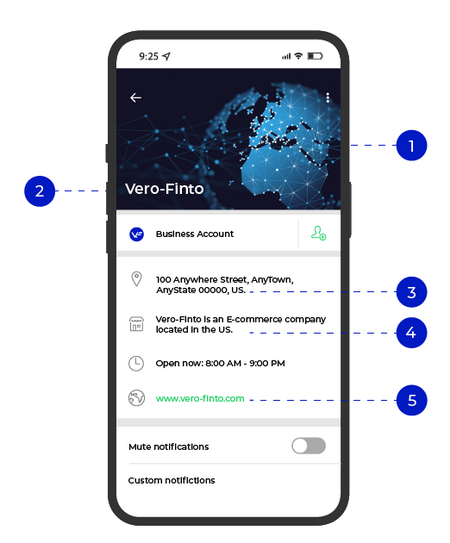
Example of a WhatsApp Business Profile
- Profile picture: An image file to display at the top of your profile (640x640 pixels, maximum size 5 MB).
- Account name: A name for the new WhatsApp account. Maximum of 256 characters, with no emojis. This cannot be changed later.
- Address: The physical address for your business headquarters.
- Business description: A brief description of your business (maximum 256 characters).
- Website URL: Where to find your corporate website. For example,
https//www.vero-finto.com.
CAUTION:
Choose your WhatsApp account name carefully, as it cannot be changed later.
3.2. Other details
Also send us the following details that do not appear in the business profile:
- Facebook Business ID: From Facebook Business Manager.
- Phone number: The number to associate with the new WhatsApp account you want to send messages from. The number should not have been previously used on WhatsApp and must be able to receive a one-time passcode (voice OTP for landlines).
- Contact email: The contact email for whoever at your company is responsible for this WhatsApp account.
- About/status: A short description of your business, displayed as a status message (maximum 139 characters).
Updated about 1 year ago