Verify API - Get started with SMS
NOTE:
To add this product to your account, contact a Telesign expert. This product is available for full-service accounts only.
This page walks you step-by-step through how to use the Telesign Verify API to send an SMS to an end user with a one-time passcode (OTP). It also explains how to complete the verification process, either to test the end user's asserted OTP or so you don't get charged for any unnecessary messages.
Keep the reference pages Create a verification process and Update a verification process open in another window while you work on these steps.
Steps
NOTE:
Updating a verification process using the procedure explained in Complete verification and get delivery status is a mandatory step when using Verify API. This step allows Telesign to know the real state of your verification as well as control all the features related to a verification process such as fallback, callback, and pricing. If your end user has verified themselves but the verification process is not updated, these features might not work as intended which can lead to extra costs or incorrect billing.
Send the message
-
Send a Create a verification process request to the Verify API. Include the following param values:
Parameter Value Description Required? recipient.phone_numberDigits without spaces or special characters, beginning with the country dialing code. The recipient's phone number Yes verification_policy[0].methodsmsOne of the verification methods included in a verification policy. Required only if SMS is not already defined as the primary verification method for this account's default verification policy. security_factorA numeric code, formatted as a string. The OTP to include in the message to the end user. No. Can be used if you wish to define your own OTP instead of allowing Telesign to generate an OTP. Request
POST /verification HTTP/1.1 Authorization: Basic 12345678-9ABC-DEF0-1234-56789ABCDEF0:Uak4fcLTTH/Tv8c/Q6QMwl5t4ck= Content-Type: application/json; charset=utf-8 Host: verify.telesign.com { "recipient": { "phone_number": "11234567890" }, "verification_policy": [ { "method": "sms", "fallback_time": 30 } ] } -
The service then sends an SMS message to your end user, inserting a randomly generated OTP in the message.
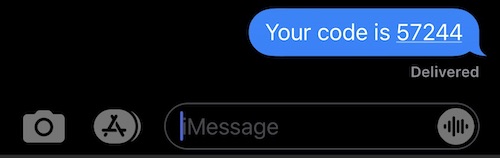
Example OTP message on end user's device.
-
Save the value of the property
reference_idfrom the response. You will need it to complete the verification flow. -
The
status.codeandstatus.descriptionproperties in the response indicate the preliminary delivery status of the SMS.Response
HTTP/1.1 200 OK Content-Type: application/json { "reference_id": "0123456789ABCDEF0123456789ABCDEF", "recipient": { "phone_number": "11234567890" }, "state": "ONGOING", "verification_policy": [ { "method": "sms", "fallback_time": 30 } ], "status": { "code": 3901, "description": "Request in progress" } }NOTE:
The
status.codeproperty gives you status of delivery to the destination carrier, not necessarily all the way to the end user.
Complete verification and get delivery status
Once your end user has submitted a potential code through your application, complete the verification flow with a second API call.
-
Send an Update a verification process request to the Verify API. This is to provide Telesign with the asserted OTP from the end user.
Parameter Value Description Required? actionfinalizeSpecifies how you want to change the verification state for this verification process. yes security_factorA string consisting of a series of numeric digits. The end user's asserted one-time passcode (OTP). yes Request
PATCH /verification/0123456789ABCDEF0123456789ABCDEF/state HTTP/1.1 Authorization: Basic 12345678-9ABC-DEF0-1234-56789ABCDEF0:Uak4fcLTTH/Tv8c/Q6QMwl5t4ck= Content-Type: application/json; charset=utf-8 Host: verify.telesign.com { "action": "finalize", "security_factor": "5724433" }Response
HTTP/1.1 200 OK Content-Type: application/json { "status": { "code": 3900, "description": "Verified" } } -
If Telesign generated the OTP, and the value of the
status.descriptionproperty isVerified, the verification process completed successfully.
Updated about 1 year ago