Ping Telephony – Send OTP-only SMS and voice messages
NOTE:
To add this product to your account, contact a Telesign expert. This product is available for full-service accounts only.
Effective January 1, 2025, Ping Identity announced that all PingID and PingOne customers using Ping’s Telephony accounts to send SMS and voice messages with MFA will need to transition to a Bring Your Own Telephony (BYOT) model. Telesign is offering the Ping BYOT solution to fulfill this need and integration directly with PingOne to deliver OTPs via SMS and voice.
Telesign offers an easy migration and scalable choice for existing PingOne customers seeking a new telephony service provider. Telesign has several APIs available for use with the PingOne platform, with flexibility to include the ability to send “simple templated” MFA messages using the SMS Verify API and Voice Verify API or custom OTPs and ARNs using Telesign SMS. Using Telesign's full-service APIs with the PingOne platform provides you with reliable MFA delivery option with a global reach. If you are new to Telesign and have not yet signed up for an account, contact us.
Important dates in the PingOne transition process
January 2, 2025 to December 31, 2025: Formal migration process window for all customers.
December 31, 2025: Deadline for all PingID and PingOne customers to complete their transition to Bring Your Own Telephony model.
Note that PingID customers must convert to PingOne first before configuring their new telephony provider.
Send OTP messages using SMS Verify API and Voice Verify API
The SMS Verify API and the Voice Verify API allows customers who are using Telesign as their telephony provider with PingOne to send one-time passcodes (OTPs) using a simple template with a field for the OTP code. Once Telesign is configured as a provider for use with PingOne, the template field will use the standard voice or SMS notification template that you select.
When you use the SMS Verify API and Voice Verify endpoints, you can select your choice of supported languages - see Ping Telephony - Supported languages.
Common use cases
Here are examples of common use cases for default OTP messages that can be sent.
- Send an OTP via a SMS to an end user's phone number.
- Send an OTP via a voice message to an end user's phone number.
NOTE:
If you want to send customized OTP or ARN messages via SMS, please go to Ping Telephony – Create custom OTP and ARN messages.
Basic Usage
At a high-level, the following workflow occurs when using the Telesign SMS Verify API and Telesign Voice Verify API with PingOne when you bring Telesign as your PingOne provider.
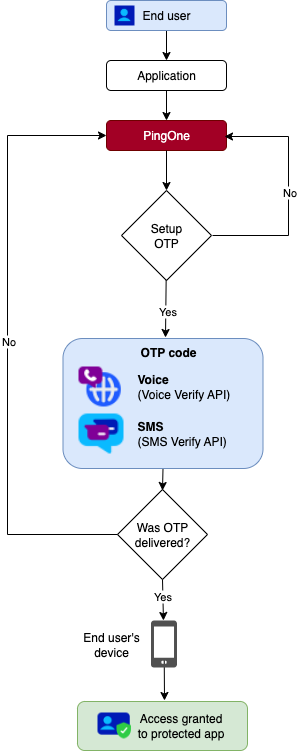
Step 1 - Configure your Telesign account
This step is completed by Telesign Customer Support who will assist you in onboarding the correct Telesign product(s) that you need to integrate Telesign as your telephony provider. When you contact us, advise our Customer Support team whether you want to send SMS or voice, or both types of messages with PingOne.
Use the Telesign SMS Verify API endpoint to send SMS OTP messages and use the Telesign Voice API endpoint for voice OTP messages. When using these endpoints, the messages will use a predefined template for OTP messages.
Ask Customer Support for assistance with the following tasks:
- Enable SMS Verify API (SMS)
- Enable Voice Verify API (voice)
PLUS:
NOTE:
You will not be able to use your legacy shared Sender ID from PingIdentity. You will need to purchase a dedicated phone number from Telesign to use as a Sender ID for SMS messages and/or a Voice Caller ID for voice messages for production use. This article has details on how to get a dedicated phone number. Similarly, customers interested in using voice can purchase a dedicated phone number from Telesign to use as a voice caller ID. Contact our Customer Support Team for assistance with Sender IDs or Voice Caller IDs or if you need to use a shared Sender ID with the SMS Verify API endpoint for testing purposes.
Step 2 - Locate your Telesign Authentication credentials
You will need to enter in your Telesign Authentication credentials before you configure Telesign as a provider in Ping's portal. These are your Customer ID and your API Key.
- Locate your Customer ID and API Key using the instructions on How do I find my Customer ID and API Key.
- In the Authorization section, enter your Customer ID as the User Name and enter your API Key as the Password.
Step 3 - Select a PingOne notification template
Follow the instructions in the PingOne Notification Templates section to select a PingOne notification template (Select User Experience → Notification Templates inside the PingOne portal). To send a OTP-only SMS and voice messages using the SMS Verify API and Voice Verify API endpoints, you will need to select a PingOne template marked as being available for SMS and/orVoice that supports OTP messages. See Configuring a custom notification provider for PingOne for general configuration information. We recommend that you configure your notification template before you test your template but you may make adjustments to the notification template at any time during the setup process.
Step 4 - Configure and test the Telesign endpoints with PingOne
These instructions will help you navigate the PingOne platform as you set up Telesign as your telephony provider in the PingOne platform. The tables below provide a list of the recommended values for each field when using the Telesign endpoints with the PingOne platform. You can add additional fields by selecting + Add Key, Value for each additional field you need. You can also use the console to test the selected endpoint, which we recommend doing first because you will need to adjust a few values.
For SMS OTP messages:
URL: Use the POST https://rest-ww.telesign.com/v1/verify/sms endpoint (the Telesign SMS Verify API).
Test the endpoint for SMS OTP messages
Due to differences in the formatting for some expected values for some fields used when testing in the PingOne console that differ from the formatting needed for Telesign APIs, we recommend using the following values for these fields when testing functionality while using this endpoint.
| Field (Value) | Field (Value) | Notes |
|---|---|---|
| Body Select Form from the menu. | Add the key and value pairs listed below after selecting Form. | Click + Add Key, Value to add each additional entry below. |
TypePOST | URLhttps://rest-ww.telesign.com/v1/verify/sms | Use this endpoint. |
Keyverify_code | Value1111 | Use 1111 instead of ${otp}to prevent the default static character string of "test SMS" from being passed to the Telesign SMS Verify API endpoint during testing. |
Keyphone_number | Value${to} | Contains the end user's phone number you want to send a message to, as digits without spaces or special characters, beginning with the country dialing code. |
Keytemplate | Value${message} | The default length of this field is 160 characters, with the maximum length up to 1600 characters. |
Keylanguage | Value${locale} | Optional. |
Headerscontent-type | Valueapplication/x-www-form-urlencoded |
After you set up these fields, select Send Test SMS and enter the country and test phone number along with your password. Select Send and then review the status or error messages in the lower right corner. Adjust or send again if adjustments are needed.
Configure the endpoint for SMS OTP messages for your integration
Once you are ready to for your final production configuration, change the following values and use the same values used in your testing for the remaining fields.
| Field (Value) | Field (Value) | Notes |
|---|---|---|
Keyverify_code | Value${otp} | Ensure verify_code is a 3 to 7 digital numberbetween 000 and 9999999 when configuring templatesfor this endpoint. Contact your account representative or our Customer Support Team if you need a longer OTP code. |
Make sure to save your changes and fully test your setup before using using in your final integration.
For voice OTP messages:
URL: Use the POST https://rest-ww.telesign.com/v1/verify/call endpoint (the Telesign Voice Verify API)
Due to differences in the formatting for some expected values for some fields used when testing in the PingOne console that differ from the formatting needed for Telesign APIs, we recommend using the following values for these fields when testing functionality while using this endpoint.
| Field (Value) | Field (Value) | Notes |
|---|---|---|
| Body Select Form from the menu. | Add the key and value pairs listed below after selecting Form. | Click + Add Key, Value to add each additional entry below. |
TypePOST | URLhttps://rest-ww.telesign.com/v1/verify/call | Use this endpoint. |
Keyverify_code | Value1111 | Use 1111 instead of ${otp}to prevent the default static character string of "test voice" from being passed to the Telesign SMS Verify API endpoint during testing. |
Keyphone_number | Value${to} | |
Keytts_message | Value${message} | Provides a custom text-to-speech (TTS) message containing the verification one-time passcode (OTP) to play to the end user. |
Keylanguage | Value${locale} | Optional. Use language to specify the language used for the message. |
Headerscontent-type | Valueapplication/x-www-form-urlencoded |
Configure the endpoint for voice OTP messages for your integration
Once you are ready to for your final production configuration, change the following values and use the same values used in your testing for the remaining fields.
| Field (Value) | Field (Value) | Notes |
|---|---|---|
Keyverify_code | Value ${otp} | Ensure verify_codeis a 3 to 5 digital numberbetween 000 and 99999 when configuringtemplates for this endpoint. Contact your account representative or our Customer Support Team if you need a longer OTP code. |
Step 5 - Next steps
-
For voice OTP messages, you can change the default language of US English (
en-US) to your choice of the languages available for the Telesign Voice Verify API. see Ping Telephony - Supported languages for a list of languages available. -
For SMS OTP messages, select your choice of the languages that are available for the Telesign SMS Verify API. See Ping Telephony - Supported languages for a list of languages available.
-
See PingOne - Overview for more information on how to use and configure PingOne.
- See PingOne - Notification Policies ) for more information on how to create a notification policy to limit the number of SMS and voice notifications that can be sent per day. You can also add a notification cooldown period during which users must wait before requesting another notification.
- See PingOne - Notification templates if you want to modify the notification templates.
- See PingOne - Strong Authentication (MFA and PingOne - Build a custom sign-on policy for more information about authentication and custom sign-on policies.
CAUTION:
You are subject to all compliance rules as appropriate for your transaction. Note that each country has its own rules and regulations so please follow them carefully.
Updated 4 months ago